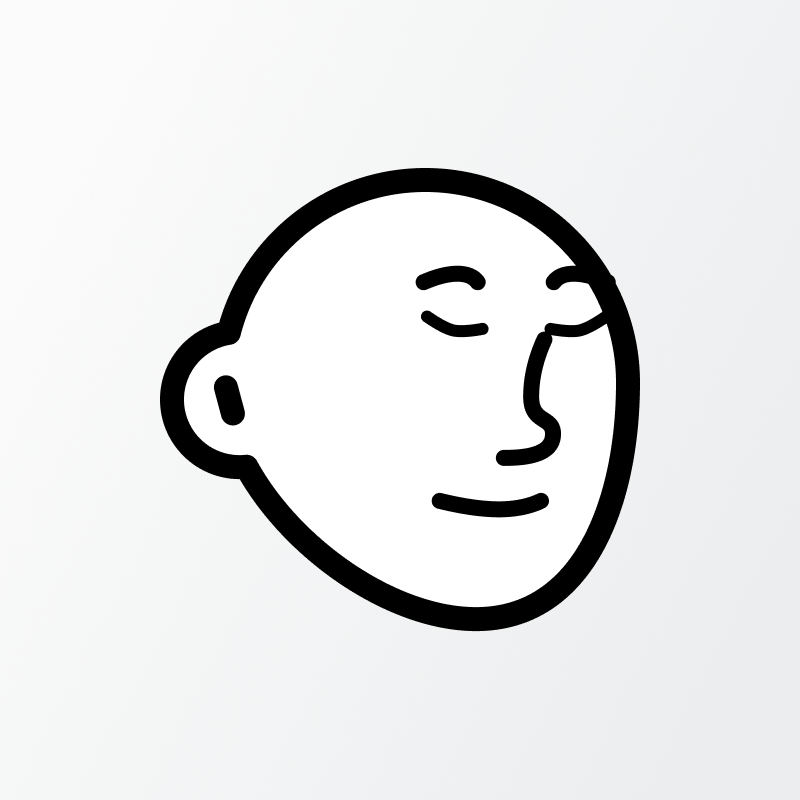Migration guide
If you have been already using the older version of the HabitFlix Habit Tracker template you can migrate the data to the new version instead of starting from scratch again.
INFO
This guide is for migrating to the version 1.4.
What version do I have?
Go to Help > About the template and there is the information at the top of the page.
Read also What's New to know about the changes and new features in this version.
Get the version 1.4
If you haven't yet, obtain the copy of the version 1.4.
If you already own any of the previous versions, you can access the new version by going to Help > About the template > Check for updates.
Otherwise purchase it here.
WARNING
If you have troubles getting the new version, contact me at [email protected].
Migrate to 1.4
Because migrating the data manually is quite complicated process, I made a tool for this purpose which helps you do it automatically.
Prepare
Before you use the tool, make sure you have the "ready to use" template of the version 1.4 duplicated into your Notion workspace.
It is also a good idea to rename the old version so that the name is different from the new one, to easily distinguish between them.
INFO
You can migrate from any previous version.
Migrate data
Use the migrate tool located at migrate.notionself.com.
The migration process should be straightforward and intuitive.
Just login with Notion and allow access to the templates you are going to work with.
Select the old version as a source and the new one as a destination, wait until the check is done and click the migrate button.
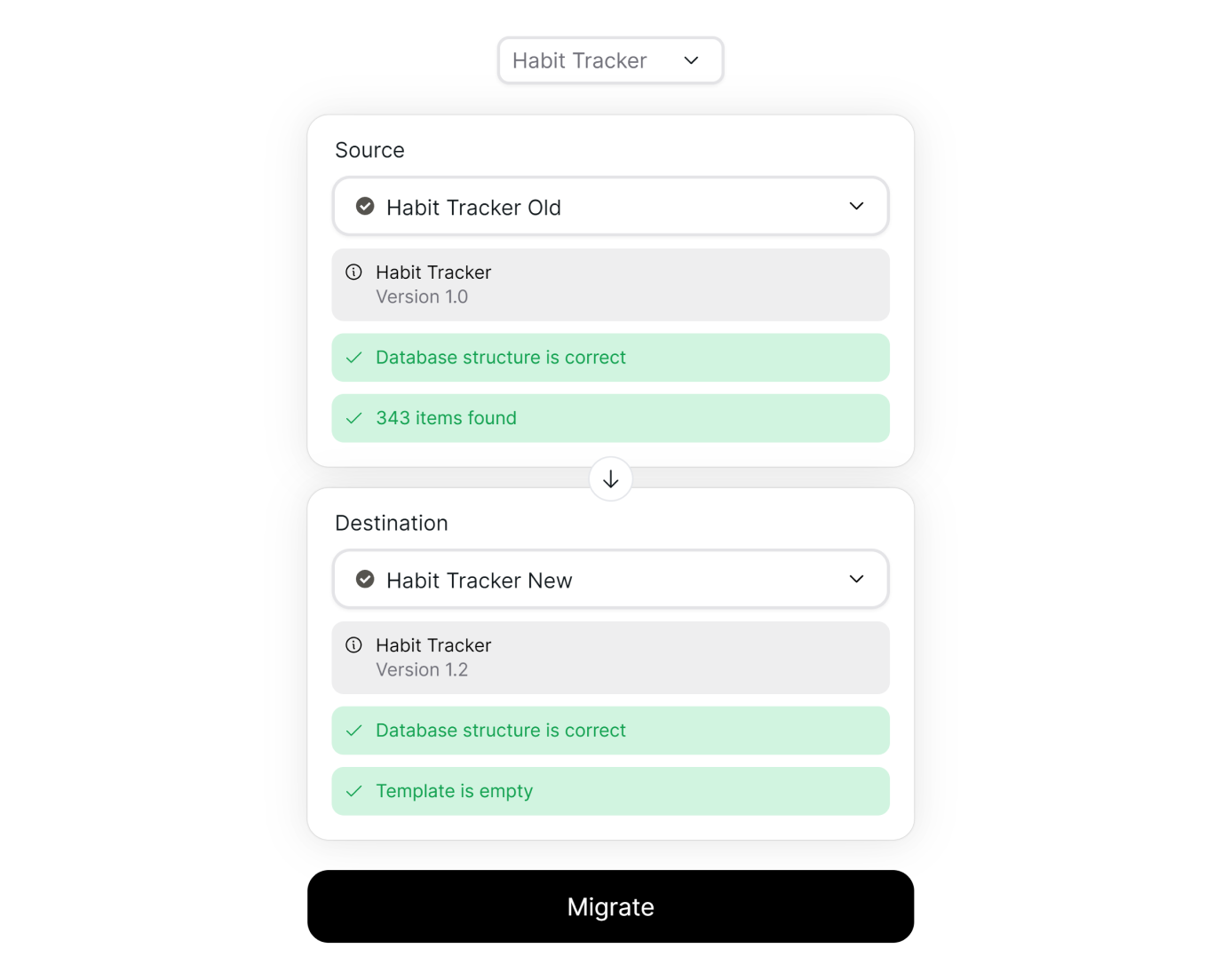
Then wait until the migration is completed.
WARNING
The migration might take several minutes depending on the number of items transfered.
Finish manually
Go to the new template and check if the data migrated successfully.
Unfortunately not everything can be achieved automatically as Notion API doesn't support all the features.
If you now open the habit detail page, its content will be empty.
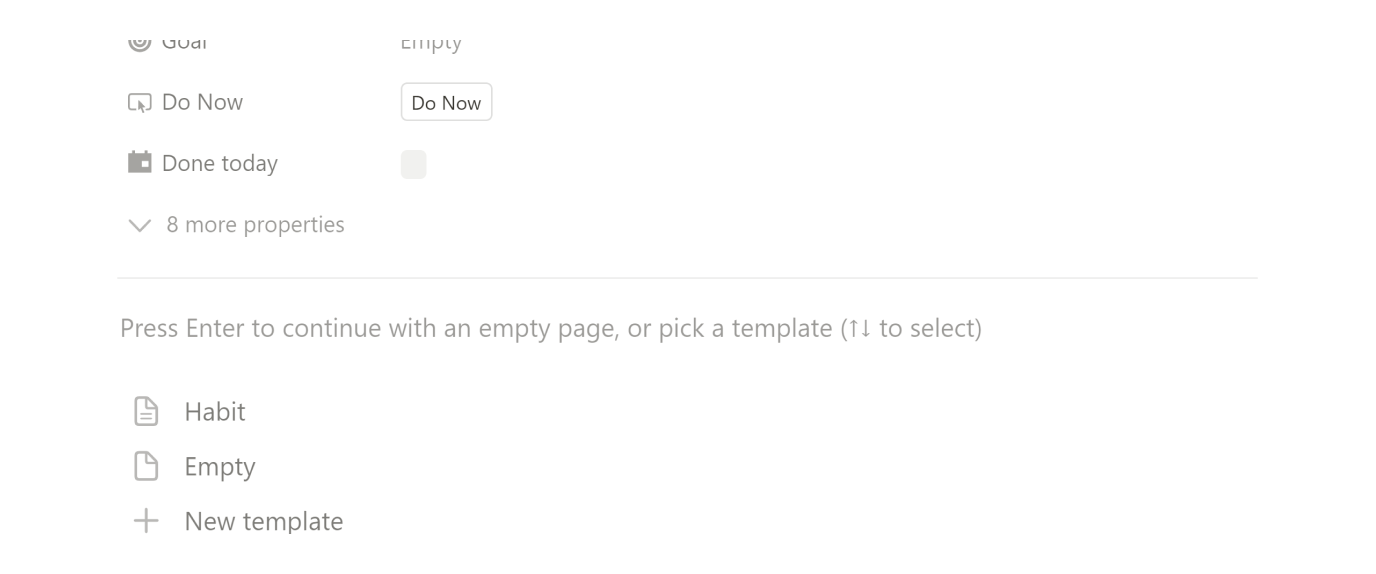
It has an easy fix, click on the Habit template in the page's body which will apply the template on the page and recreate its content. Do this for each habit.
INFO
If you see only empty body and no template options, you've probably entered an empty line or another content. Delete all the content, empty lines included, and the templates options will appear.
Color mode
The color mode is reverted back to the original one (Dots & Background) as in versions before 1.3. Adjust your settings if necessary. Read more here.